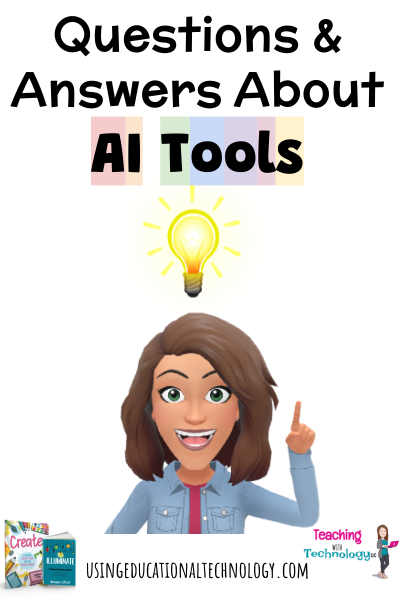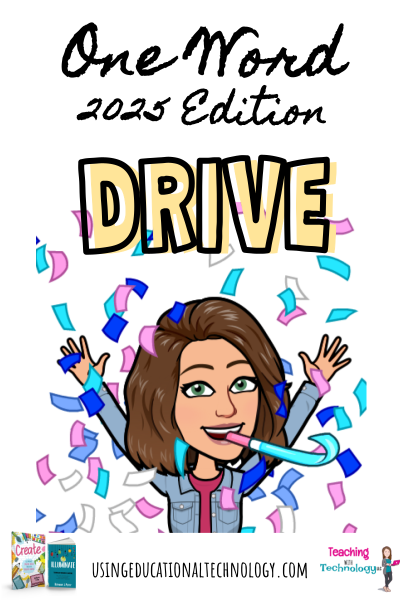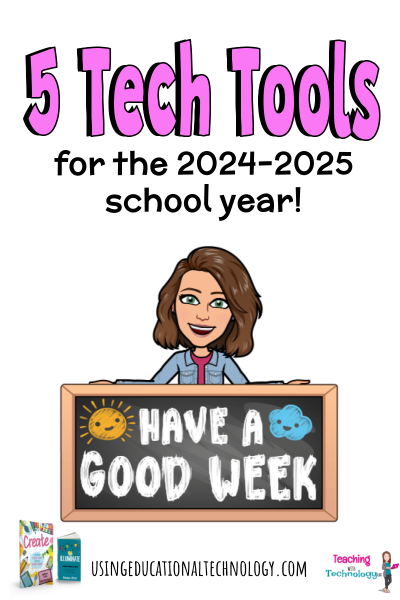Hey, all! Happy May! My district wrapped the 24-25 school year with a half-day yesterday, and I'm SUPER excited to have a bit of downtime (a BIT since I'm teaching three classes this summer online!) to rest, relax, and recharge! Over the last few months, I feel like AI has taken the world of education EVEN MORE by storm, if that's even possible. I've been eyeball-deep in AI tools - testing, ... Read More about Questions (and Answers) for AI
Guest Post Guidelines
What’s the word?! 2025 Edition
Hello, friends! Happy ... 2025?! How in the world is it 2025? Does anyone else feel like last year FLEW by? Good heavens! I know I've been a bit absent lately, but I'm still here! My daughters are involved in SO many after school activities (Bible study, Confirmation classes, volleyball, travel volleyball, basketball, track, dance, running club, and I'm sure I'm forgetting something...) and my ... Read More about What’s the word?! 2025 Edition
5 Favorite Tools for the 24-25 School Year
Hey, all! Happy August! Has summer flown by, or is it just me? Good gracious! I'm looking back at my posts for this year and am noticing that have DEFINITELY not adhered to my word for the New Year and posting at least once a month - yikes! I feel like I've been running around like a chicken with my head cut off this calendar year. My oldest is playing for a non-local travel volleyball club for ... Read More about 5 Favorite Tools for the 24-25 School Year
One Word 2024: COMMIT
Happy January, all! Phew! The last few months have been hectic! My husband and I have been shuttling our daughters all over God's creation for practices, dance classes, shoe fittings, performances, games, and tournaments, and don't get me wrong, we love every second of it. BUT ... it leaves me very little time to write, reflect, and share with you! I've also entered a new O.R.E. in life (my ... Read More about One Word 2024: COMMIT
3 Time-Savers for Teachers
Happy FRIDAY, all! I'm coming to you today from the comfort of my couch - parent/teacher conferences last night + morning classroom worktime = time to write for Bethany! I feel like I've been absent from my blog over the last few months ... because I HAVE! My girls are getting older and EVEN MORE involved in everything (I didn't think that was possible) so, my husband and I are living our best ... Read More about 3 Time-Savers for Teachers