Happy Sunday, friends! I hope you’ve had an awesome weekend and that you’re readying yourself to crush the week ahead! This week, the back-to-school craziness officially commences for our family, as both of my daughters’ afterschool activities are in full swing. I told my husband this morning that I almost feel like I need to take a day off to plan, do homework, and run errands because I don’t have time to do ANYTHING after school! Do you ever feel like you blink and your planning period is over? Ok, good – glad it’s not just me! Speaking of taking a day off, trying to plan for a substitute is never an easy task. I often hear teachers say that it’s harder to plan for a substitute than it is to just go to work! Below, I’m sharing my favorite tips and tools for easily creating sub plans and a free template that you can use over and over again!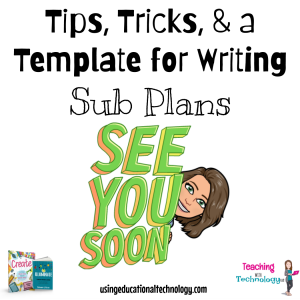
PADLET
It’s no secret that I love Padlet! I’ve been using this tool for many years in a variety of different ways, ranging from global collaborations projects to mini-research activities, reflection opportunities, and digital study sessions. It’s a super versatile tool and, though it’s a “freemium” site, teachers can easily create a sub-plan template that can be modified and reused without exceeding the storage of the free account. One of my favorite Padlet formats is “shelf,” which is best described as columns that can be added to, regardless of the activity. Each column has its own title and the option to add additional posts below the topic. We frequently use the “shelf” format for class collaboration and my students appreciate that they can work together on the same topic while posting their thoughts and contributions individually. Here’s an example of what a sub-plan made with Padlet might look like:
GOOGLE SLIDES
I ❤️ Google Slides! It’s just such a versatile option for teachers and students that goes WAY beyond “just” a presentation. Just last month, I shared how teachers can easily create their own “app” using Google Slides. I’ve seen teachers upload scanned images of worksheets, then add them as backgrounds on Google Slides, and insert text boxes over the background where students can type their responses. I use Google Slides in my classroom to share our daily learning targets and objectives (be sure to use Topics on Classroom to organize what you share!) which is especially useful when students are frequently out of the classroom for various reasons. Teachers can easily use Google Slides to share sub-plans with their students and substitute teacher, and can quickly edit slides to modify plans and expectations throughout the year. Here’s a free sub-plan template! Just make a copy to use in your classroom!
GOOGLE CLASSROOM STREAM
Yup, I’m sure you probably guessed that Google Classroom was going to make my list of tools for quick and easy sub-plans. It’s just so darn easy to use! My students are already so comfortable with Classroom so using this platform is a no-brainer for me. I add quick information to the Stream of Classroom for each class and include simple instructions for my substitute that direct my students to access their Classroom Stream for their task list. That’s it! Super simple for all involved.
BIT.LY
I flipping love bit.ly, don’t you? It’s so much easier to direct students to a brief link that includes a customized URL (that makes sense as opposed to random letters and numbers!) as opposed to a super long, drawn-out address. And, if you’re using Padlet, Google Slides, or any other web-based tool for your sub-plans, it’s super simple to create a bit.ly address that directs your students and substitute to your plans. Do you use bit.ly in your classroom? I’d love to hear how!
Thanks for reading! I hope you’re staying healthy and well 🙂

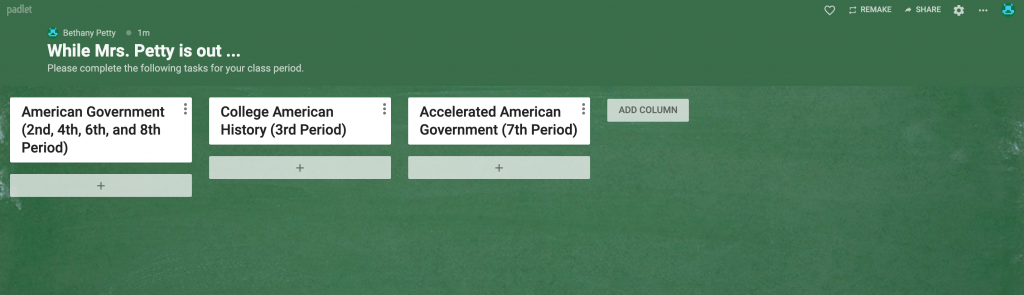

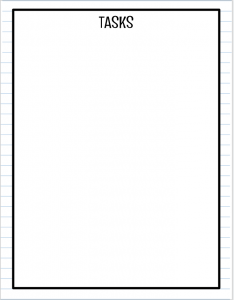
Hi Bethany!
My name is Catherine. I am a grad student working towards my Masters in Integrating Technology in the Classroom. I came across your blog and wow!! This post is extremely helpful. I am a kindergarten teacher, teaching virtually. I use Google Slides and my Bitmoji to present my lessons. But never thought of having to make sub plans for distance learning! Your resource and tips are useful. I am looking forward to trying the inserting response boxes for kindergarten.
Thank you.
Thanks so much, Catherine!!