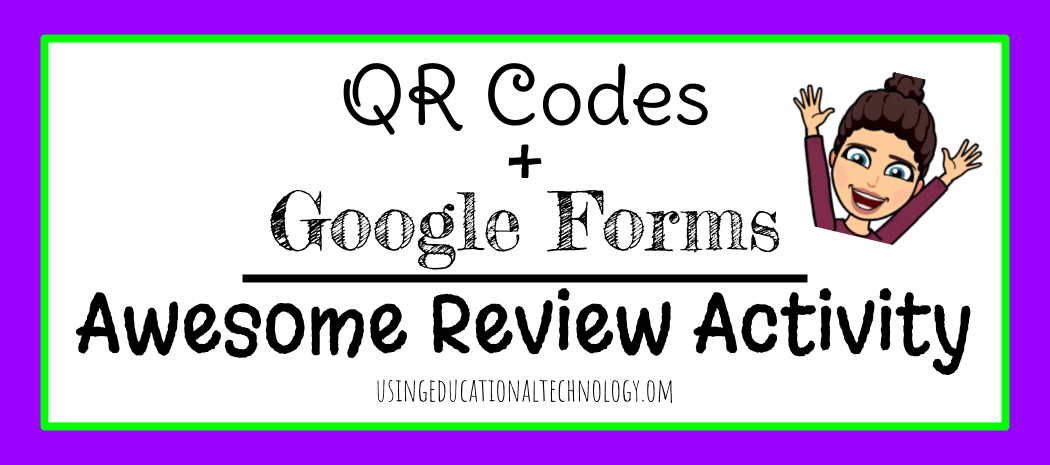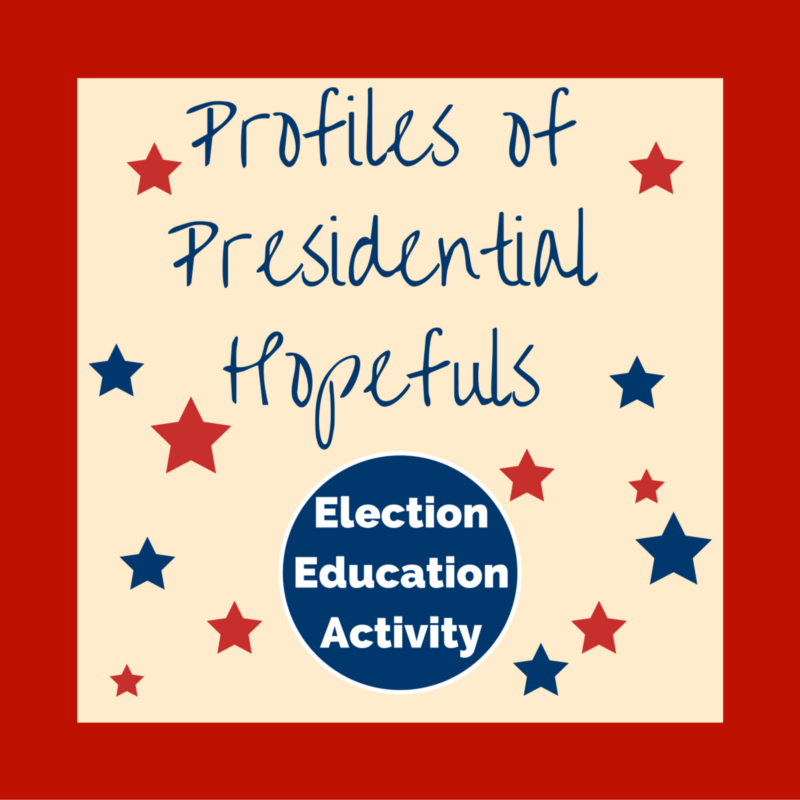I’m always looking for fun ways to review course content with my students! Today, we reviewed vocabulary from last semester…
Read More
QR Codes
Presidential Debate Activity
Don’t you love when you’re sitting at your kitchen table on a Sunday morning, enjoying a cup of coffee (perhaps…
Read More
URL Shortener & QR Code Creator
As I sat at the SEMO EdTech Conference today, I learned an extremely easy way to create QR Codes! Typically,…
Read More
“Techify” Your Book Review Assignment and Incorporate Common Core!
With the huge emphasis being placed on reading and writing in every classroom through Common Core standards, teachers are looking…
Read More
QR Quiz Maker=AWESOME!
If you are a QR Code nut like me, you are going to LOVE this tool. This QR Code activity…
Read More