Happy Friday, all! I’m writing to you today on a SNOW DAY! We’ve been blessed with inclement weather days in my neck of the woods, and since my district calendar includes oodles of built-in snow days, we don’t have to make up the days OR do eLearning on these days. Actual days OFF! You KNOW how thankful I’ve been for these days off 😃 Today, I’m diving deeper into the topic of a video I recently shared on TikTok (follow me! @pettywopedu) and Instagram (follow me! @bethanypetty_educ8) about an “outside the box” way to use one of my favorite tools — Google Forms!
When you think of Google Forms, words like quiz, test, and formative assessment typically pop into your mind, right? I use Forms for these purposes, but we can do SO MUCH MORE with this handy tool!
One of my favorite things to share with teachers is the ability to use the “three little dots” which we all too often overlook. These dots can open a new world of Google Form possibilities!
I love using Google Forms to introduce new topics in our Government classes and provide students with choices on how they interact with the content they learn and how they demonstrate their understanding. I call this a “pick your path” activity. Here’s how it works:
Create a new form by entering form.new in your search bar. (Super time-saver here — no need to go to Drive to make a new form!)
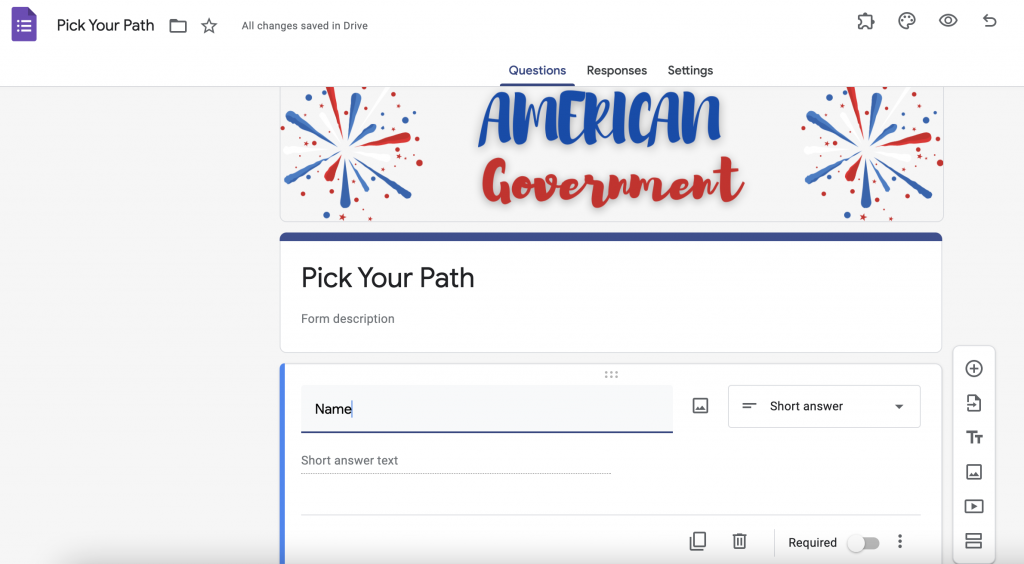
Next, create your “choice” question. I like to keep a bit of mystery and build suspense through this question and only include numbers or letters for students to choose as opposed to allowing them to see what they’re selecting. This is not a requirement for using this type of assignment, just how I choose to use it with my students!
Then, you’ll create the sections that will be connected to your choices. Number of choices = number of sections. To create a new section, select the “bubble letter equal sign” at the bottom of the question menu. Then, title your section.
Create a section for each choice. Then, create your “loop” question. This question asks students how many times they’ve gone through the form. Maybe you have five sections and you want your students to choose three sections to interact with. On your “loop” question, include three options. If students have learned about one or two sections (or presidnet in the case of this example!) use the go to section based on answer option to loop them back to their original “choice” option. If they’ve learned about three topics, then direct them to the “submit form” section.
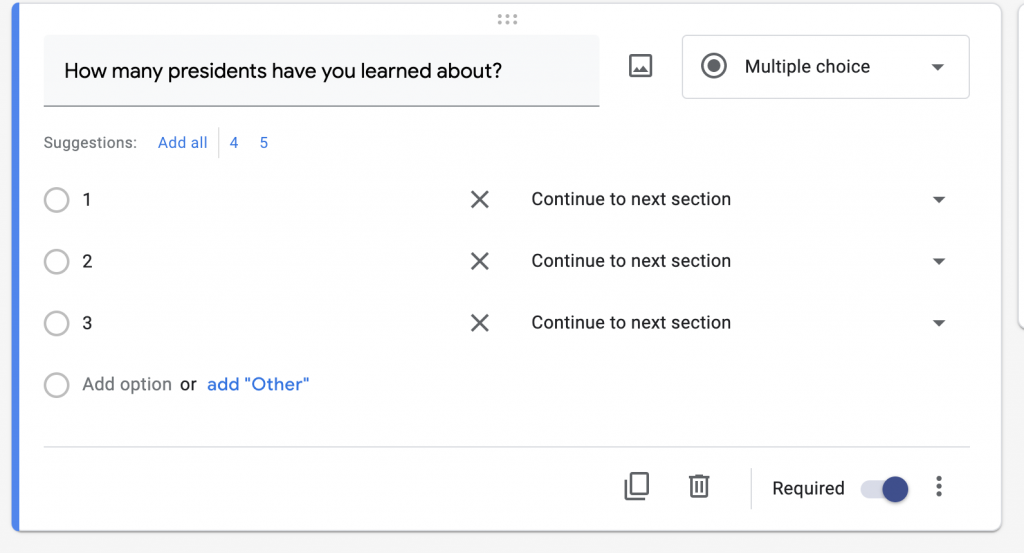
That’s it! Easy peasy and a different way to introduce topics, measure student learning, and provide more choice for our students.
Be sure to check out the video resource on TikTok (@pettywopedu) or on Instagram (@bethanypetty_educ8)!
How do you use this feature of Google Forms? Let me know!
Thanks for reading 🙂

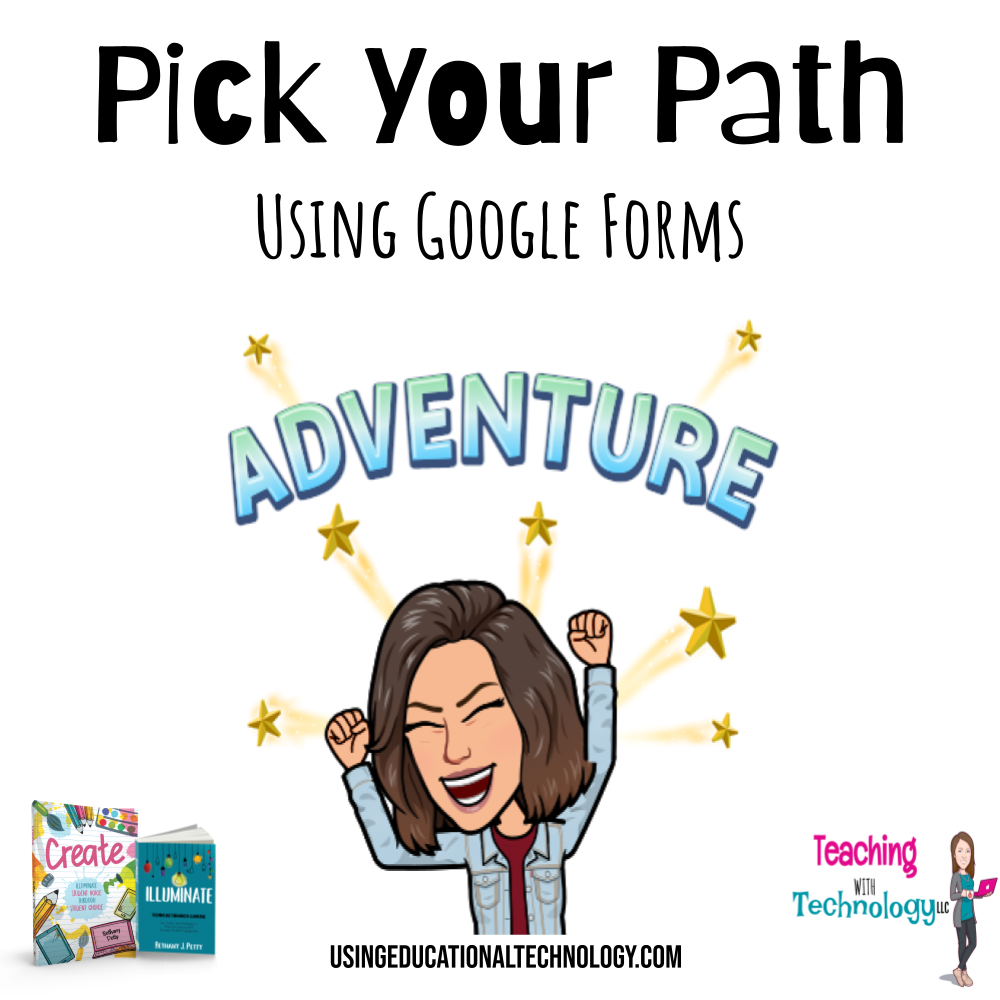
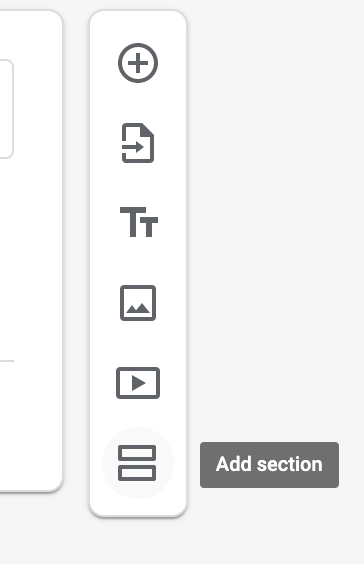
[…] Pick Your PathI love Google Forms. Goodness gracious, do I love them! Forms are so great for gathering feedback, evidence of student learning, and providing great opportunities for students and teachers to have meaningful conversations about learning. However, did you know they can also be used for instruction? Not just assessment?! That’s right! I love using the “pick your path” strategy with Google Forms. Read more about it here! […]