Happy Monday, friends! I hope your week is off to an amazing start, and that you’re staying safe and healthy wherever you are in the world. I’m coming to you tonight, as I normally do, while I’m watching one of my daughters’ many activities. Lately, sitting on some super-comfortable bleachers is my only time at my computer! The time I normally sp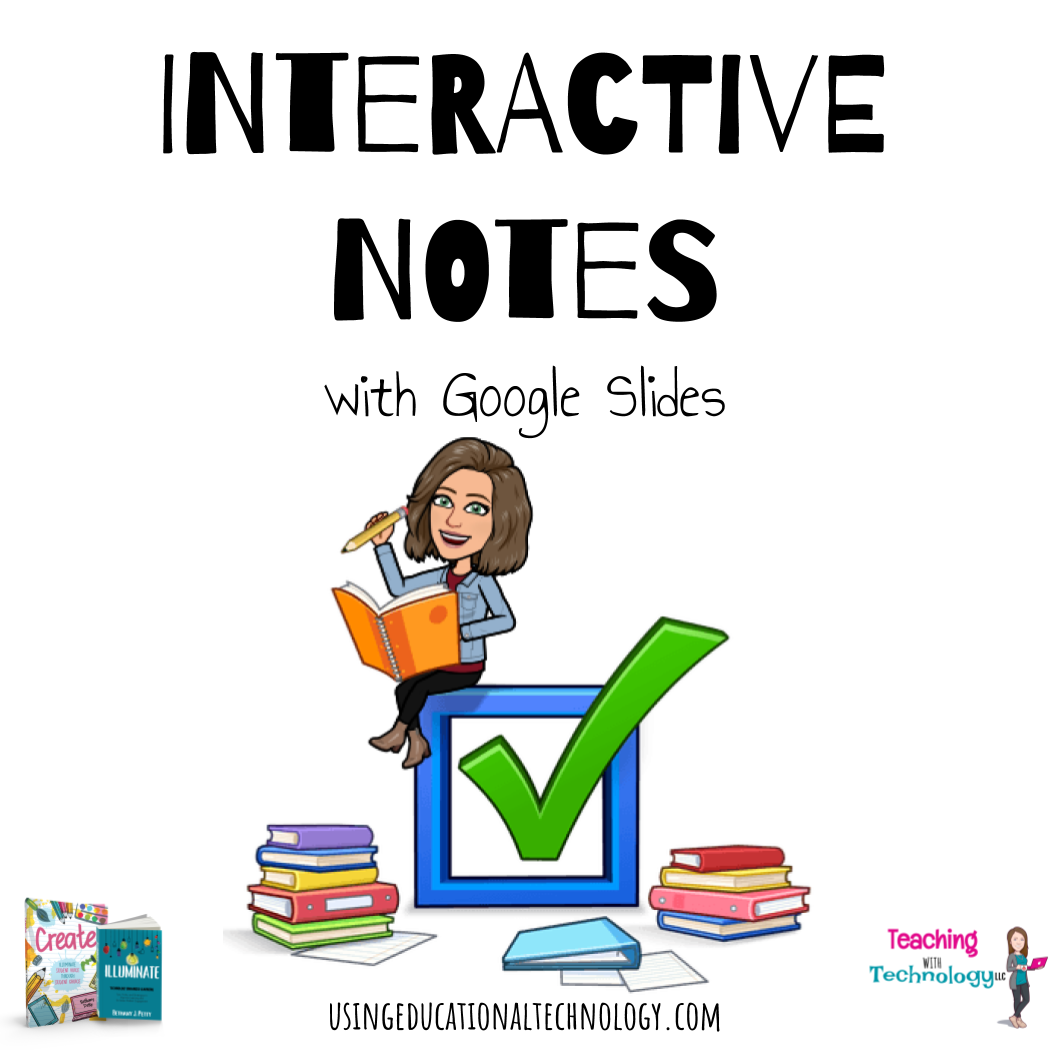 end writing has been spent working out, running, or binge-watching Bridgerton – seriously, have you WATCHED BRIDGERTON?! As my students were wrapping up the first mini-unit of the semester last week, I asked them for feedback as I frequently do. Their main constructive feedback revolved around taking notes on the instructional videos. The notes they typically create are disorganized, missing information, and hastily written, which result in notes that are not USEFUL for my students! So … I decided to try something different … interactive guided notes!
end writing has been spent working out, running, or binge-watching Bridgerton – seriously, have you WATCHED BRIDGERTON?! As my students were wrapping up the first mini-unit of the semester last week, I asked them for feedback as I frequently do. Their main constructive feedback revolved around taking notes on the instructional videos. The notes they typically create are disorganized, missing information, and hastily written, which result in notes that are not USEFUL for my students! So … I decided to try something different … interactive guided notes!
Now, before you panic and say, “no, Bethany! Not guided notes!” let me explain. Guided notes, at least in my opinion, have gotten a bad reputation in the world of education. Most guided notes I’ve seen focus on fill in the blank type activities, that don’t offer any choice (you know I’m a huge fan of student choice if you’ve read Create!) or opportunities for extension or application. The interactive guided notes I created include components of traditional guided notes, like an outline that mimics the presentation I use for the instructional videos, as well as space for students to record important information that I share in the videos, and extra space for any additional thoughts.
To make the guided notes a bit more interactive, I embedded extension and reflection opportunities in the notes, along with very specific, detailed instructions.
Check out the images below to view a portion of interactive notes:
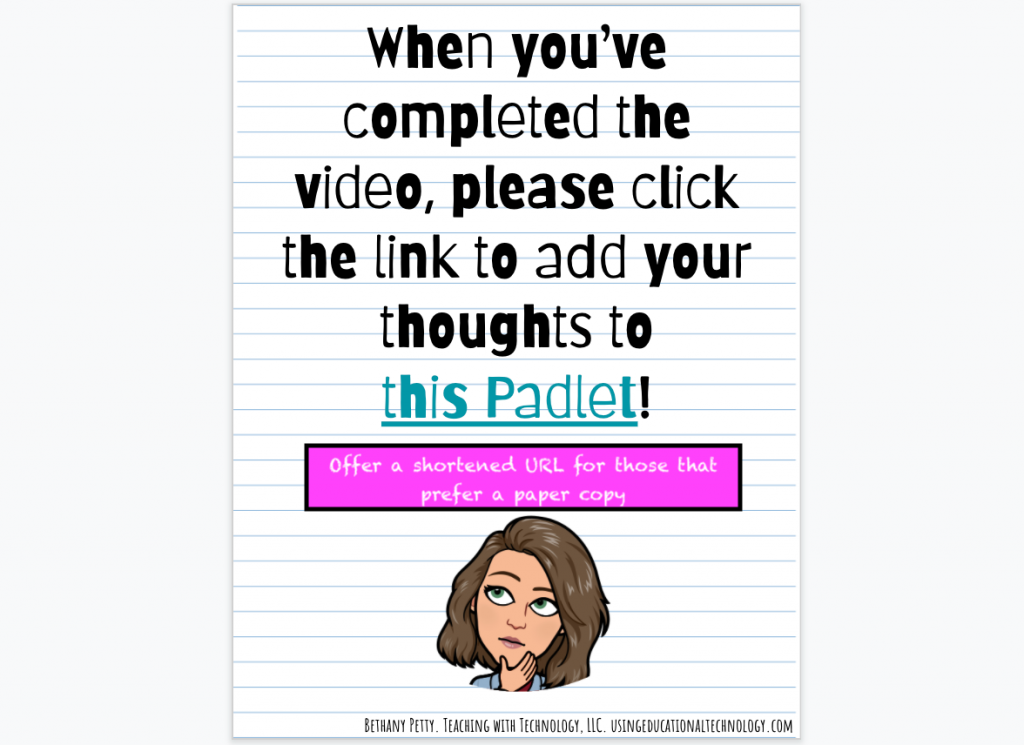 I created the interactive notes using Google Slides, changed the orientation to 8.5×11, and added a custom background to mimic notebook paper. Then, I added text boxes, images, links, etc., to encourage extension and reflection. I also made use of the extra space on the Google Slides presentation to offer additional “sticky notes” for notes or thoughts, and additional information/instructions for my students.
I created the interactive notes using Google Slides, changed the orientation to 8.5×11, and added a custom background to mimic notebook paper. Then, I added text boxes, images, links, etc., to encourage extension and reflection. I also made use of the extra space on the Google Slides presentation to offer additional “sticky notes” for notes or thoughts, and additional information/instructions for my students.
The feedback I received today was FANTASTIC! Students felt more organized as they were viewing instructional videos and found that they were paying more attention because they knew what they were “listening for.” One of my students told me that it was “kind of like a test where you look at the questions before you answer them.” Woohoo! Others said that they weren’t as anxious because they knew they could listen to the information and add their notes as they went through the video.
I’ll count that feedback as a win!
If you’d like to use my template (NOTE: images used on slide 2 of this template are of our elected legislators from Missouri), please feel free to do so! Make sure to give credit where credit is due and DO NOT attempt to sell this as your own.
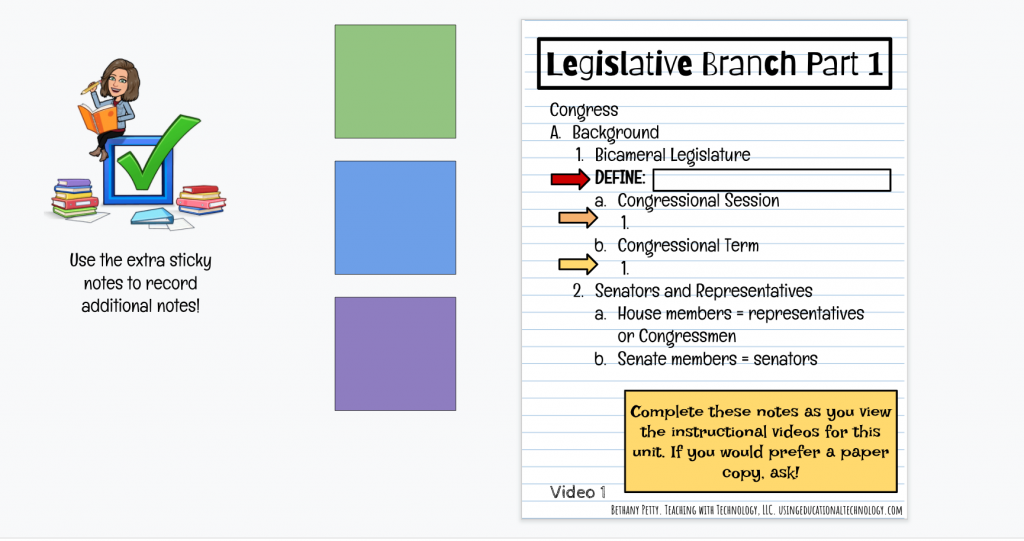
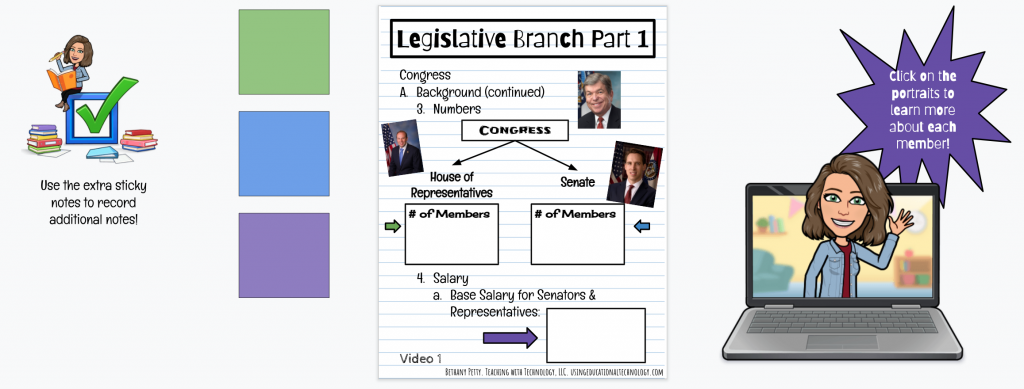

[…] later!) and provide my students with options for note-taking (check out my guided notes example here), both online and paper-pencil. I also need a way to deliver the content and check for […]