Happy Halloween, friends! I’m writing to you today in the throws of a double ear infection – booo. It goes without saying that I am very thankful to live in a time and place where super strong antibiotics are readily available! Send all the prayers and positive vibes my way! Back to the point of the post – I’m excited to share with you 3 quick ways that you can monitor student learning in your classroom. Let’s get to it!
Google Classroom Stoplight Activities
I LOVE Google Classroom. I don’t think that comes as any great surprise to you, dear readers 🙂 One of my favorite features of Classroom is the Question feature, which I geeked out about in my last post. While I mostly use this feature on Classroom for bellringers, providing evidence of “I can …” statements, or discussion forum activities, I love using the multiple-choice option to create “stoplight” activities. Here’s how to get started:
- Go to Classwork and select “Create”
- Choose “Question” from the list
- Then, select “multiple choice” from the question type dropdown
- Using an emoji keyboard or Chrome extension like this, replace the “option 1, 2, 3, etc” on the response with red, yellow, and green circles.
- By each color circle, include a description of that response option. My go-to descriptions are “I could teach this concept to a classmate!” for green, “I feel pretty confident, but need some more clarification” for yellow, and “help! I don’t know what’s happening!” for red.
Keep the response options for this activity fairly broad so you can easily reuse this question in the future – the “reuse” option in Classroom is a total timesaver!
Collaborative Columns with Google Drawings
Ok. I’ll admit it. I’m a HUGE fan of creating templates for collaboration and reflection using Google Drawings and Presentations. There – I said it! Surely, that comes as no surprise to you if you’ve been following my blog or read Create: Illuminate Student Voice Through Student Choice or Illuminate: Technology Enhanced Learning — thank you, by the way!
One of my favorite templates to use is my Collaborative Columns for reflection (click here if you’d like to make a copy!). I love using this as an exit or entrance activity to recap the lesson and provide me with important information to drive my instruction. Students can work collaboratively or individually on this activity – simply provide students/groups with a sticky note number and color and then share the board on Classroom. Be sure to give them EDITING rights to the document and remind them that you can see EVERYTHING they post! I teach high school juniors and seniors and, after the initial “ooooo I can move the boxes!” moment, everything worked like a charm! We do activities like this at least once a week!
Social Media
Our students, no matter their age, are likely no strangers to social media in some form. Whether it be a Snapchat message, Instagram post, Facebook page, Twitter post, or something they saw on TikTok, social media is everywhere. A few years ago, I decided to use my students’ knowledge of social media in my classroom to increase engagement! No, I don’t have my students friend me on Facebook (they’re allowed to do that after they graduate, which is also when they get to learn my political orientation 😃). They use social media templates on a choice board! (Check Chapter 1 of Create for TONS of templates you can use right away!)
In the spirit of Halloween — aka Reformation Day! — I’m sharing one of my favorite “Hashtags through History” submissions of all time to give you an idea of what I’m talking about!
So, how can you use social media to check for understanding? This “Instagram” post is a super fun way for students to reflect on what they’ve learned about an event, person, or just about anything else you can imagine!
What are your favorite ways to check for understanding? Thanks for reading 🙂
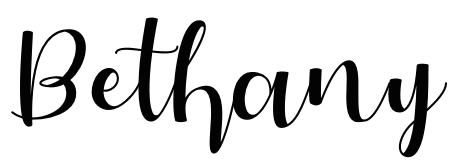
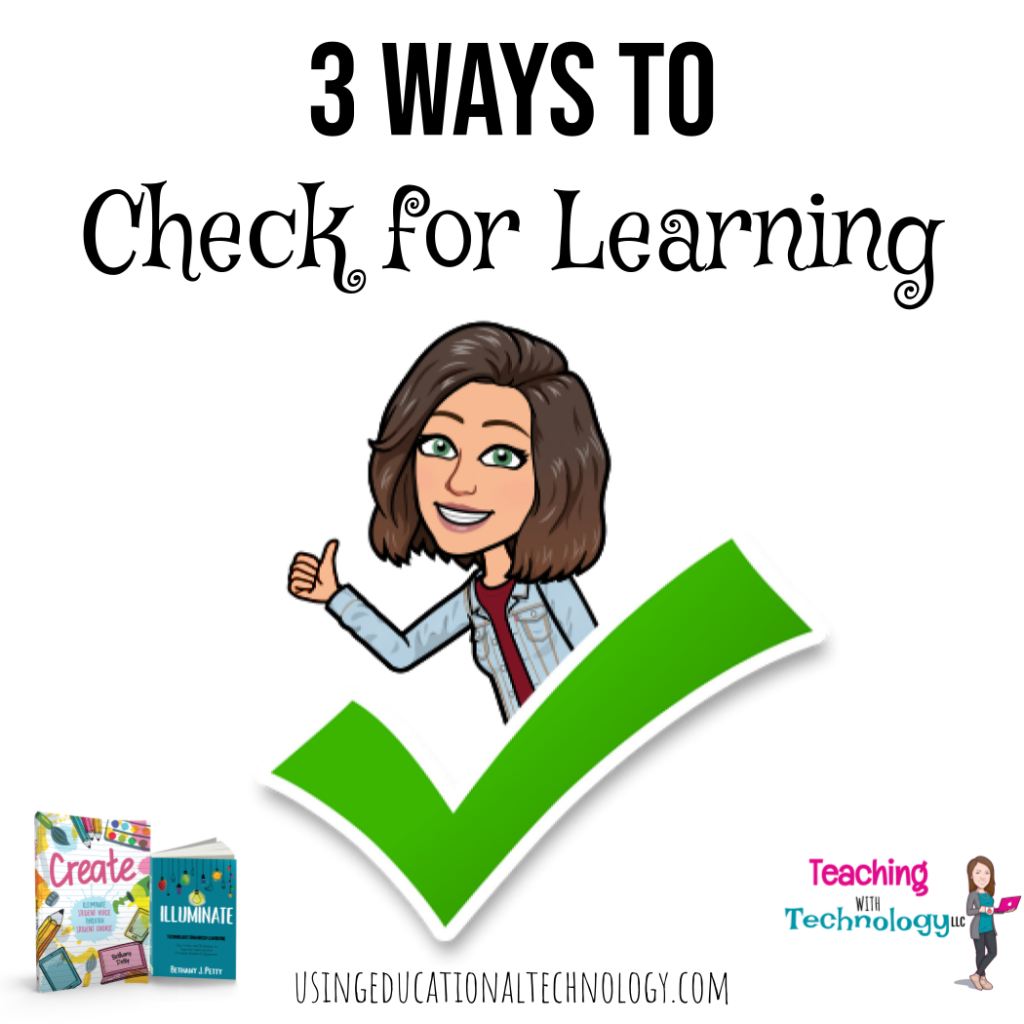
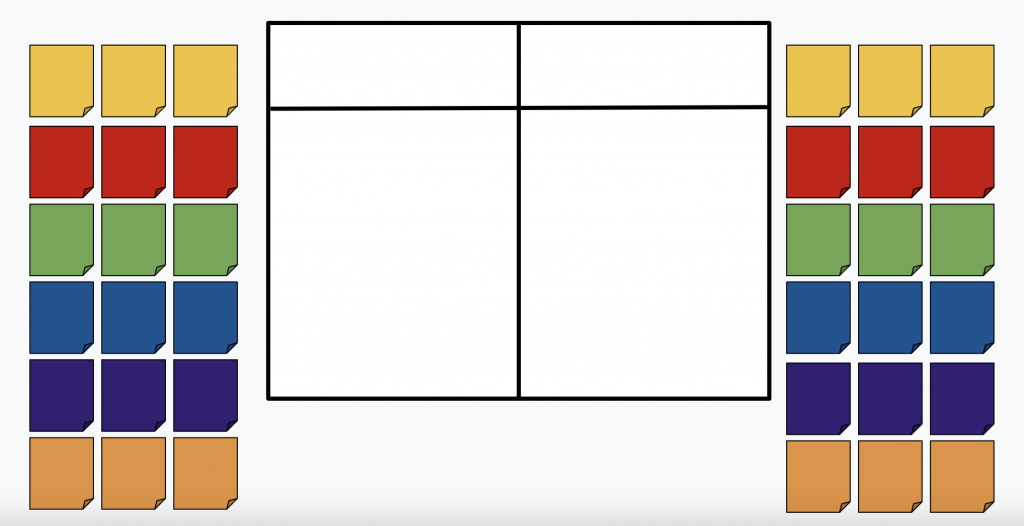
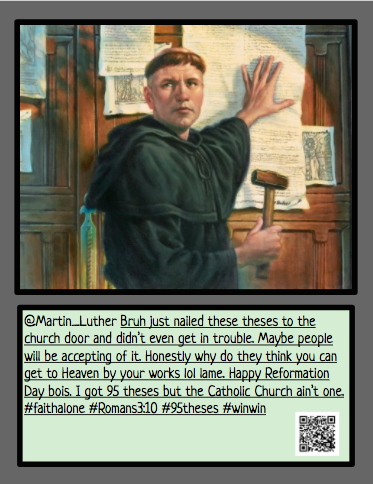
[…] Stoplight Exit TicketIf you’ve ever attended one of my seminars, workshops, or presentations, you know how much I LOVE using stoplight exit activities. The stoplight is something that almost everyone is familiar with, so it can easily be applied to a classroom setting. As a Google Classroom user, I utilize the Stoplight Exit Ticket strategy with a simple emoji generator and the Question feature – it’s super quick and easy! Be sure to read more about it here. […]