Hello, all! I’m still here! I’ve taken a brief timeout from blogging, social media-ing, etc., while my family and I were on vacation. We got back from Florida late last night before Tropical Storm Barry made landfall, and we had a great time! I don’t know about you, but I can definitely tell that we’re in the second half of summer vacation because I’ve been having these random ideas pop into my head about different ideas, strategies, and tools to use in my classroom in the fall – I guess it’s in my teacher DNA! If you’ve been keeping up with the Google Classroom updates and additions that have been rolling out over the last few weeks, you’re likely SUPER pumped, especially if you’ve been a Classroom user for a while. The new grade book looks fantastic, the rubrics (for those in beta testing) are fabulous, and it looks like locked mode will be available for GSuite users in August. All of this in addition to the fantastic features of Classroom that we already know and love!
All of these changes and updates can get overwhelming. As I share in Illuminate, with all of the tech available for teachers and students, sometimes we can be tempted to throw up our hands and say, ” I just figured it out! Stop changing!” To combat that urge and share my favorite tips for using Google Classroom, I decided to create this quick guide for teachers. I’ll be sharing a one-pager in the next few days 🙂
Tip #1: Add the Share to Classroom Extension
Holy moly. The Share to Classroom extension is a huge hit in my classroom. When I presented earlier this year (in 4 states over 5 days!) my students biggest piece of advice for me to give was to tell the teachers to add the Share to Classroom extension or, as they call it, “the push thing.” Why? Because it’s easier for them to access resources, games, etc., that I share with them. Yes, I could write the link on the whiteboard. Yes, I could post the link on Classroom. But they just LOVE that I can push the resource directly to them!
How can you use this lovely extension in your classroom? Talk to your Google admin and request the Share to Classroom extension be pushed out to student and teacher Chromebooks. Or, if that route doesn’t work, and your students are able to add extensions on their devices, walk them through the steps of adding an extension.
When you add the extension, you’ll be able to click on the icon on your extension bar and see a list of classes that are associated with the Google account with which you’re signed into Chrome.
Next, access a resource you want to share with your students – websites that I share with my students range from primary and secondary sources, contemporary issues articles, to links to play Kahoot! or Quizizz – yes, the URLs for those websites are super short and easy to type, but if the teacher can just push it to you … ha!
From the Share to Classroom icon, you’ll be able to create an assignment or announcement with the resource, ask a question, or push the resource to students. Select the class section and push! That’s it!
The extension will push the resource to your students and it will “magically appear” in the bottom portion of your student’s screen. After a brief pause (1-3 seconds usually) the resource will open in a new tab on student devices.
WOOHOO!
I love using Share to Classroom when I’m out for the day to encourage my students to remain on task. I open a new Google Doc and push the blank doc to my students. As they appear on the doc, I type “get to work!’ in funky red font. It’s great!
What are your favorite uses for Share to Classroom? I’d love to hear your thoughts! Check back soon for tip #2!
Have a great weekend, and thanks for reading 🙂


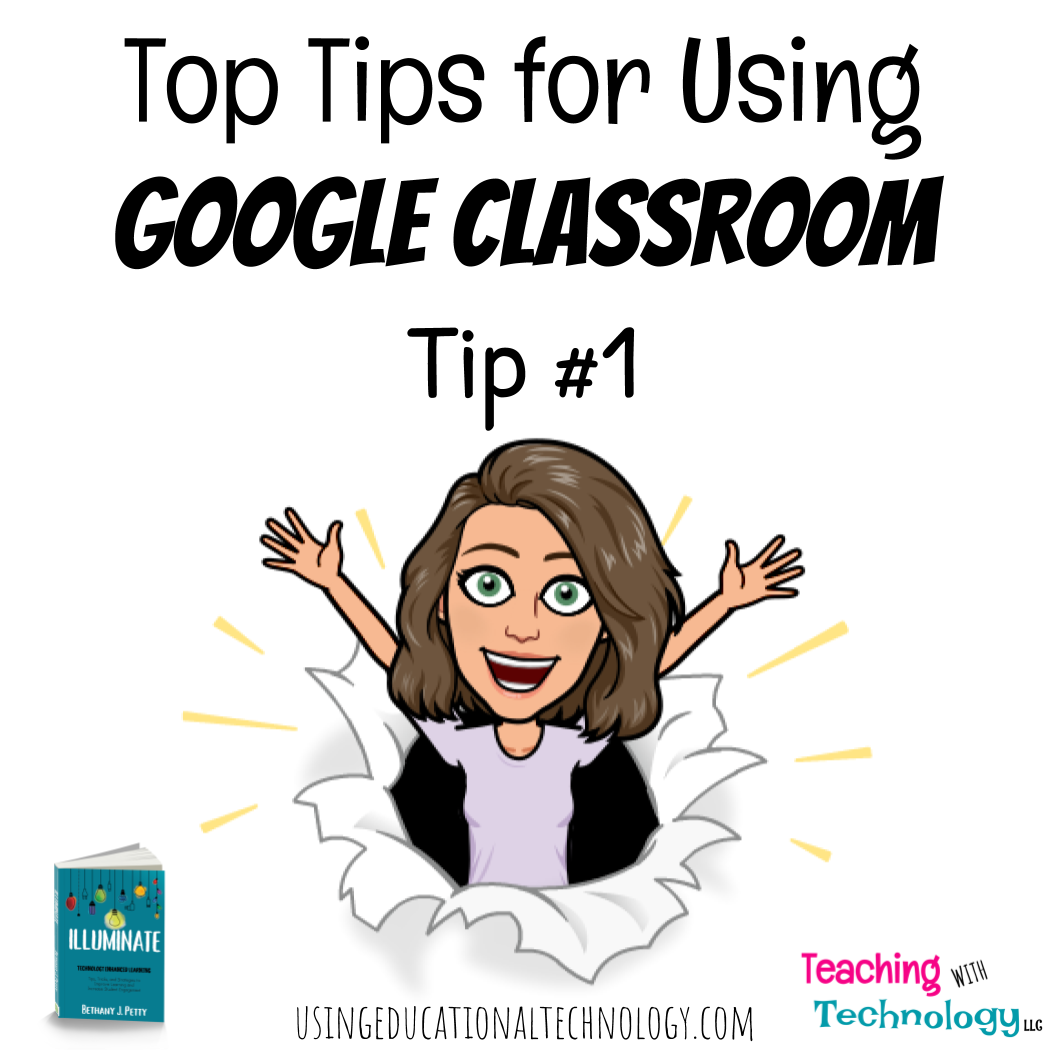
Leave a Reply