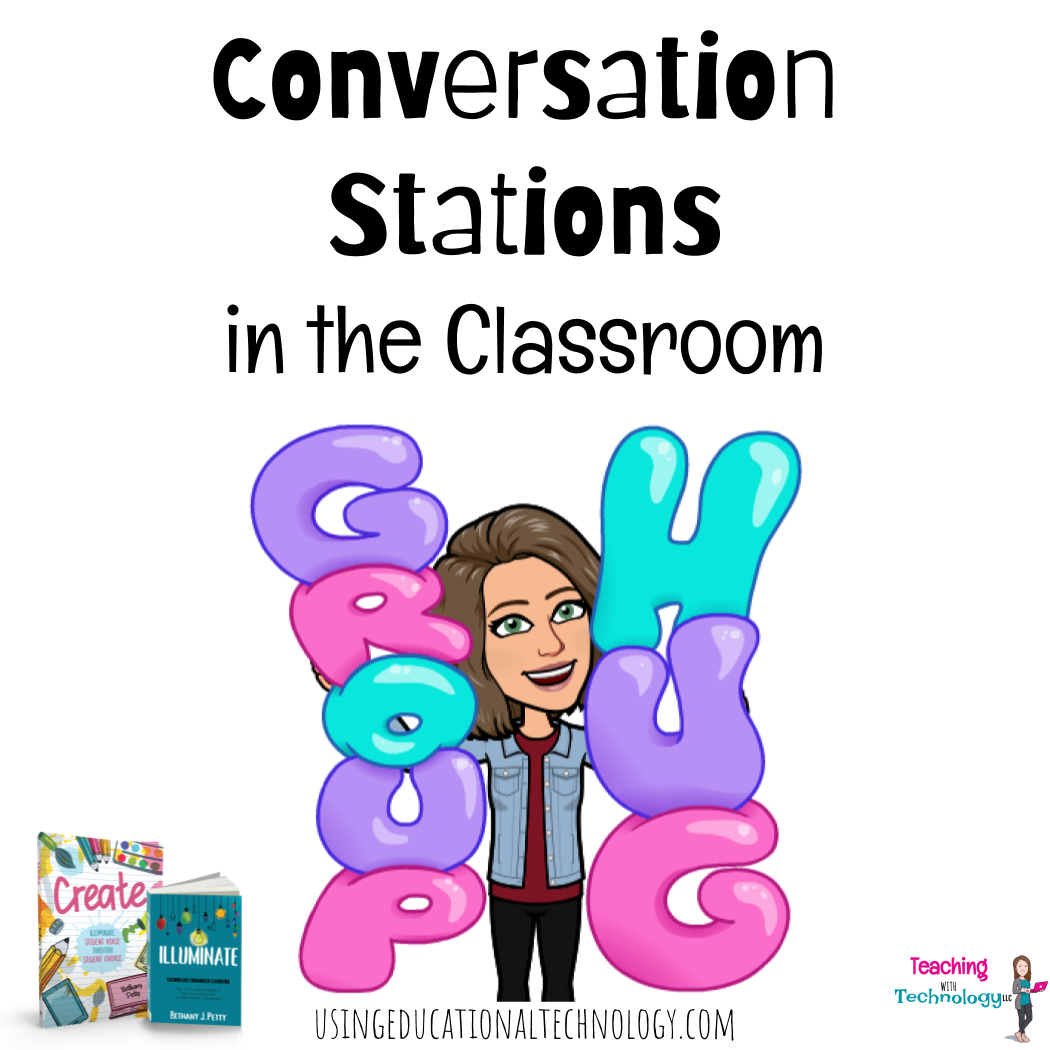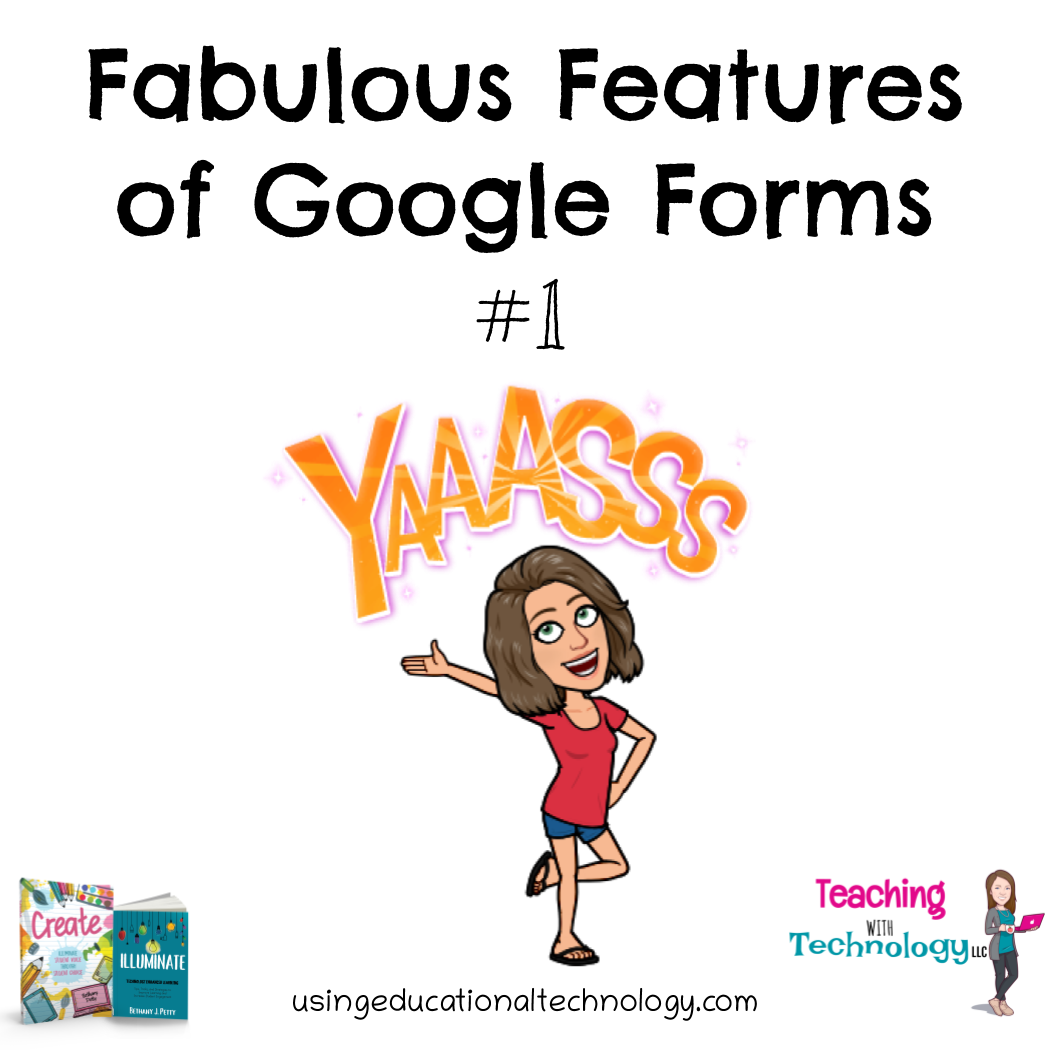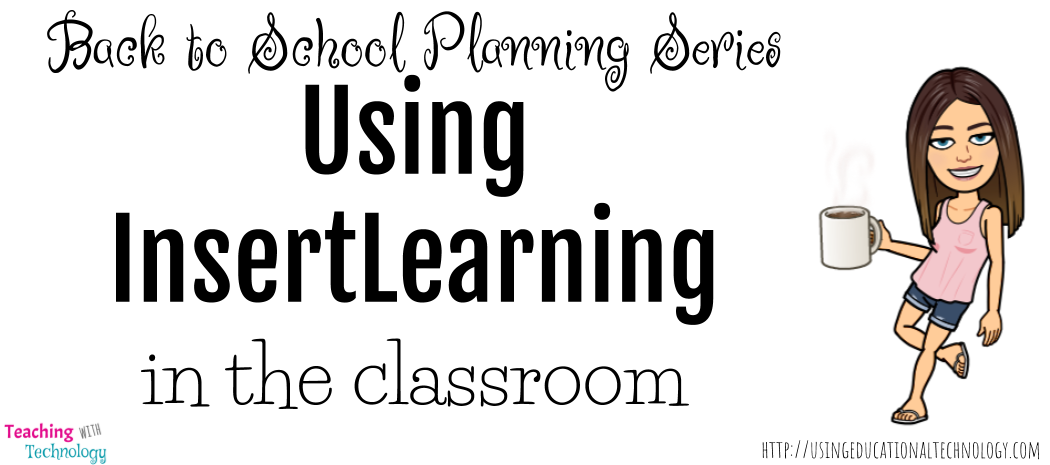Happy FRIDAY!! We made it to the end of another week, folks! I don’t feel like I’ve sat down since…
Read More
1:1 computing
Fabulous Features of Google Forms #1
Happy Thursday, all! If you’re on my mailing list, you’ve probably already marked your calendars for the return of #IlluminateED…
Read More
Back to School Planning: Using InsertLearning
Happy Sunday, friends! A few weeks ago, I tumbled down the Edu-Twitter rabbit hole and found an amazing digital tool…
Read More
Looking Ahead – 3 Ideas for Classroom Technology
Hello, all! I hope your summer is off to a great start and, if your school is still in session,…
Read More
Hosting Digital Study Session with Padlet and Remind
Good morning and happy Friday! My dual credit American History students are taking their first assessment today and many are…
Read More