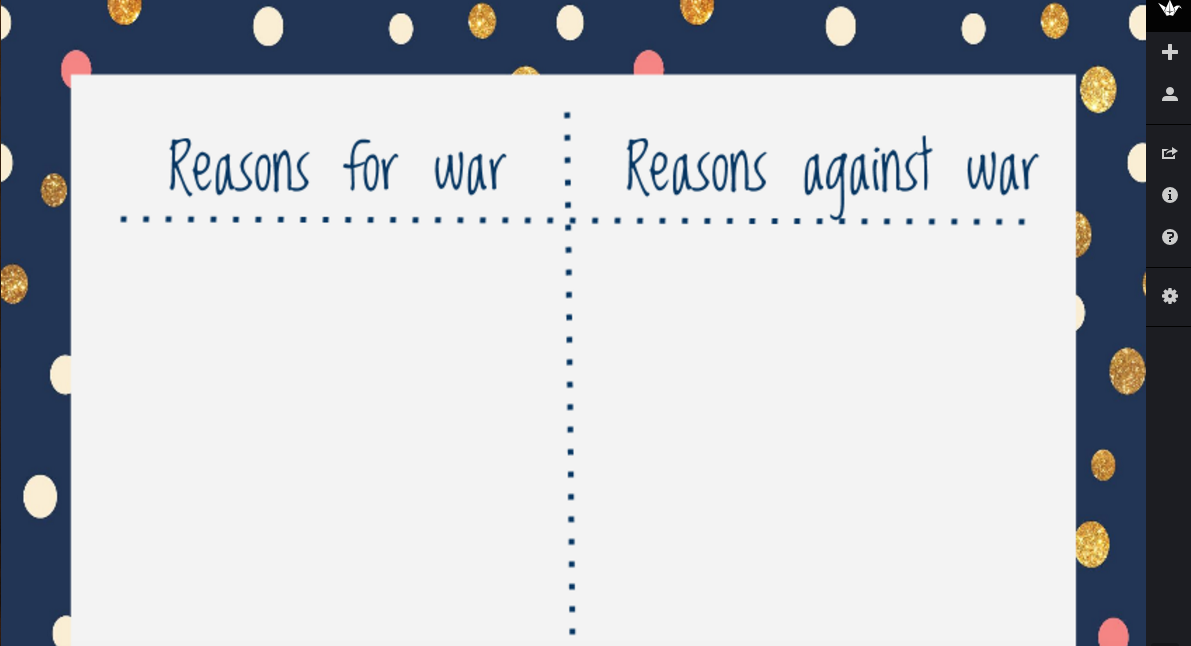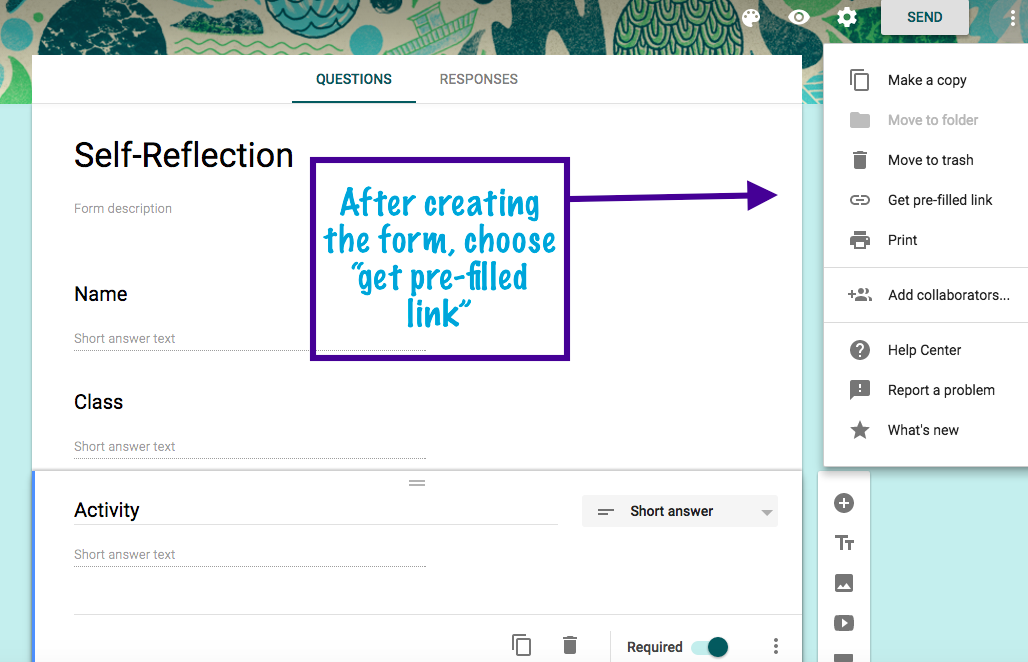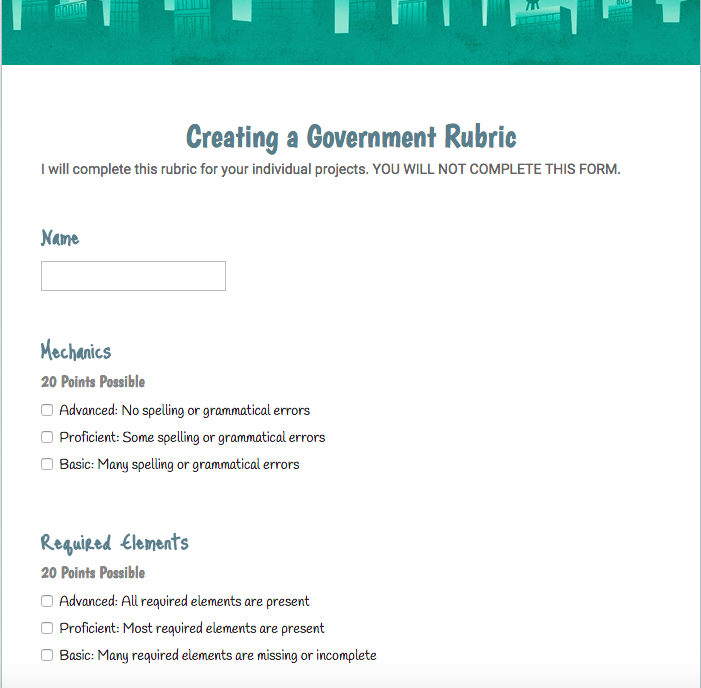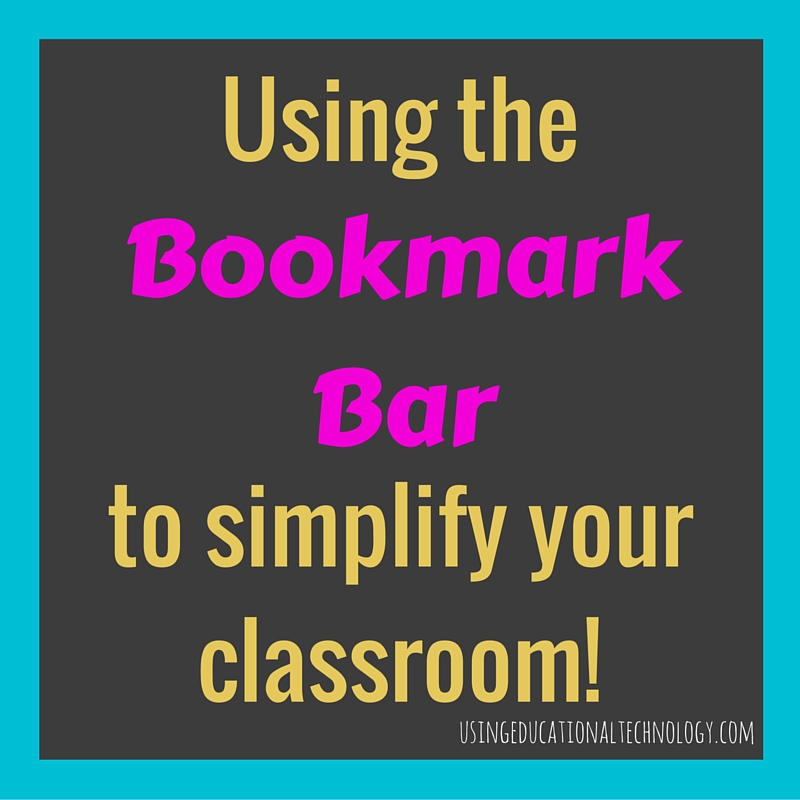Padlet is an amazing tool for classrooms. This interactive “cork board” has opened so many opportunities in my classroom, and…
Read More
Uncategorized
Google Forms: Pre-fill a Form for your Students
Google Forms are awesome. They just are. The ability to link responses to a Spreadsheet and then manage that data…
Read More
Share to Classroom Extension…Awesome Addition, Google Classroom!
Today, the “Share to Classroom” extension for Google Classroom was pushed out to students in my building. After reading about…
Read More
Creating Rubrics with Google Forms
Today, my Government students began what has become one of my favorite projects: Creating Your Own Government. Students are given…
Read More
Using Bookmarks in the Classroom
If you’re like me, you probably have students access multiple websites for your class. I haven’t quite found one single…
Read More