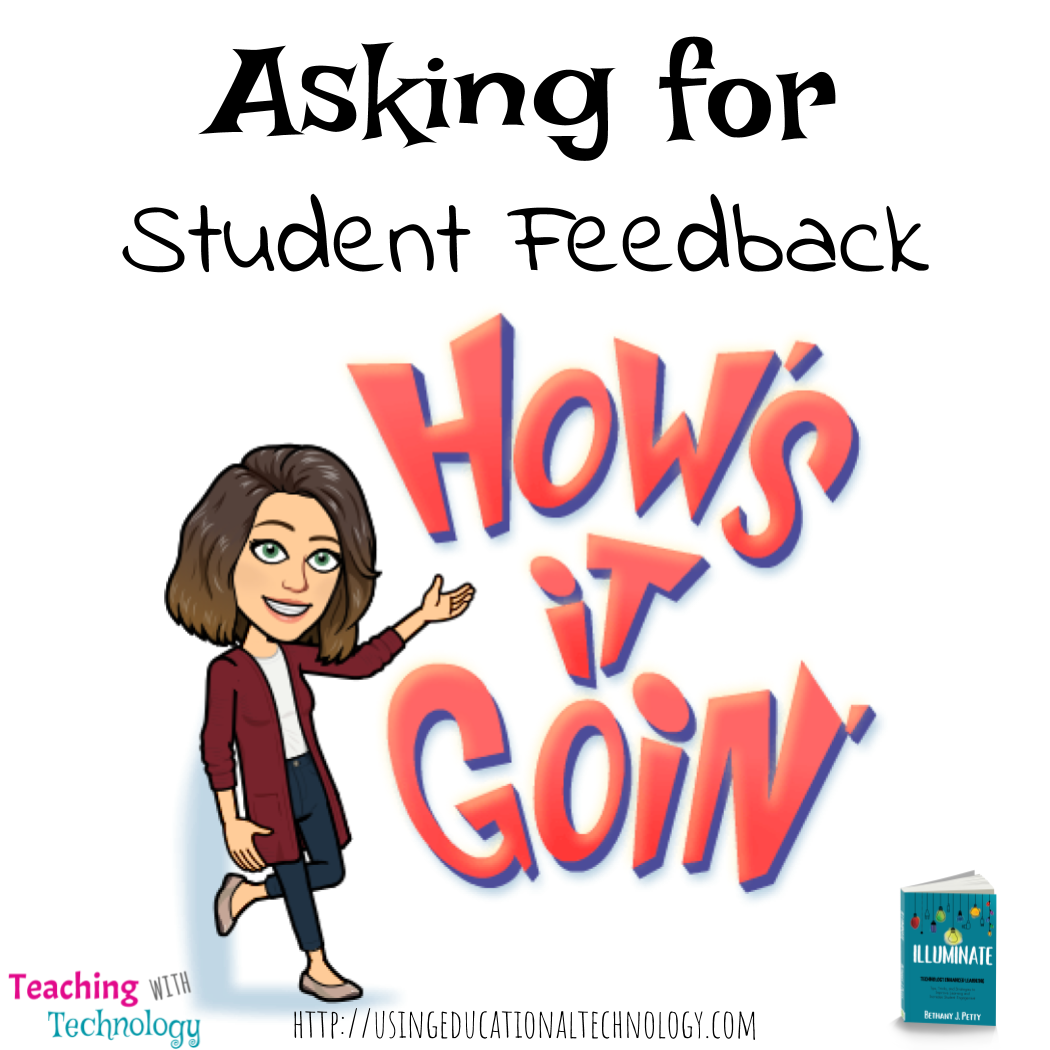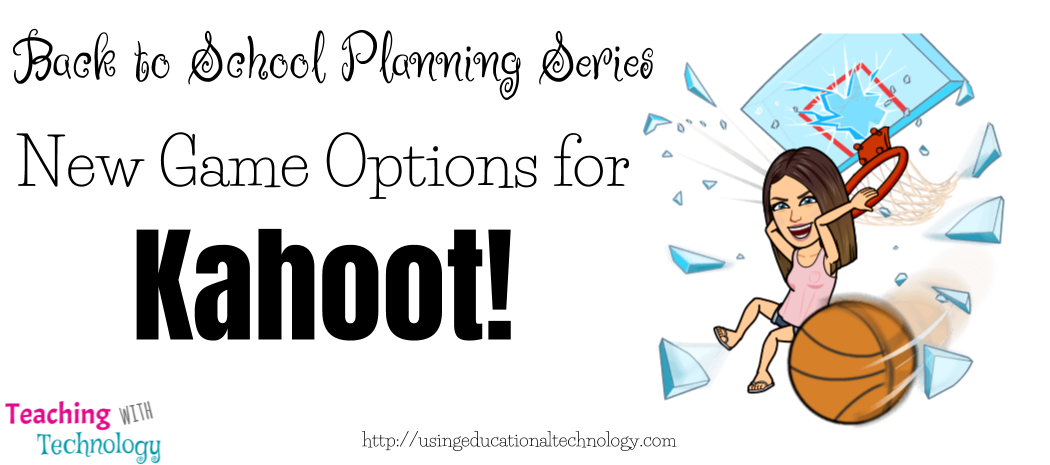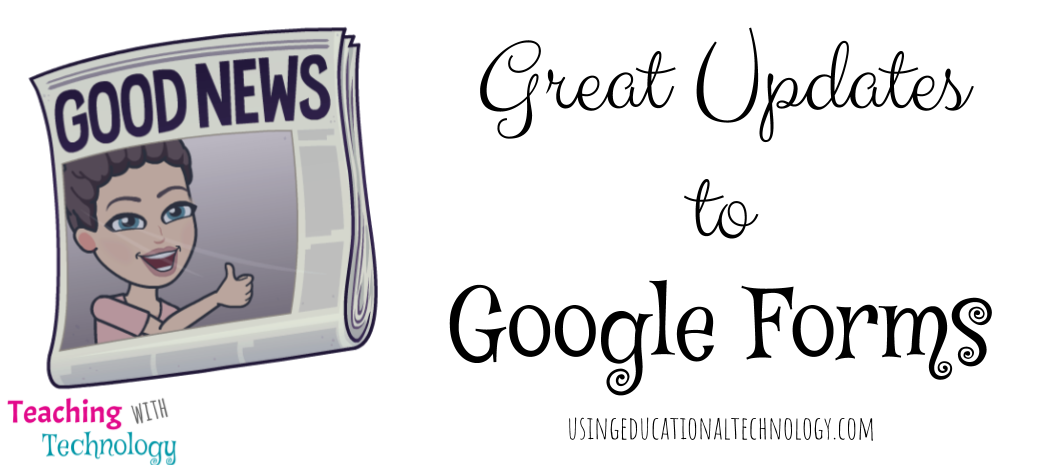Happy Sunday, friends! Missouri is finally beginning to thaw from our experience with the polar vortex earlier this week. We…
Read More
formative assessment
December Mystery Post – Teaching with Technology
Happy December! Holy moly, this semester has FLOWN by! I feel like I just shared my November Mystery Post and BAM!…
Read More
Back to School Planning: Kahoot Update
Happy Sunday, all! I’m continuing today with my back to school planning series, and focusing on one of my favorite…
Read More
Fabulous Updates to Google Forms
Google has unveiled yet ANOTHER fantastic addition to the already wonderful Google Forms. Now, with the flip of a (digital)…
Read More
New Formative Assessment Tool – Triventy
I honestly have no idea how I stumbled upon Triventy … does that ever happen to you? It wasn’t Pinterest…
Read More