Hello, all! Happy Friday! I hope you’ve had a fabulous week! I was out of my classroom Tuesday at a PLC conference at a local university and, please tell me you’ve done this before, I COMPLETELY forgot to send information to my students until we were on our way to the conference. Fortunately, I wasn’t driving so I was able to send the daily tasks with my students. My laptop was, of course, dead so I was using my phone to send a host of instructions through Classroom, during which an idea popped into my head – I should share my essential smartphone apps! Here are my 7 favorite apps!
Google Classroom 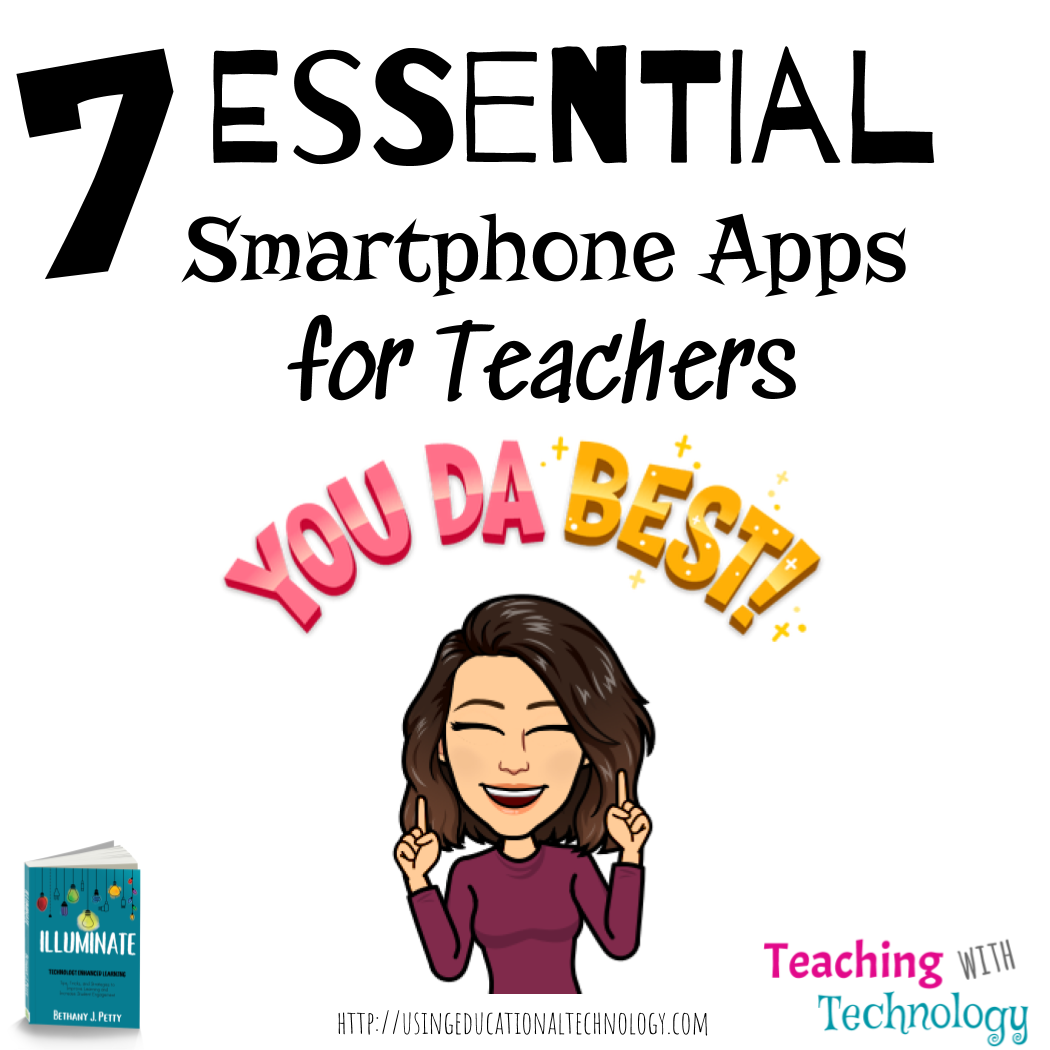
This smartphone app tops my list for obvious reasons – Google Classroom has been a fantastic addition to my classroom as well as so many classes around the world. I love that I can easily access all of my classes and create assignments and announcements, and share resources directly from my phone. It’s definitely a must-have app!
Remind
Do you use Remind to connect with your students? This app (and program in general!) provides teachers with a wonderful FREE opportunity to communicate with students and their parents. This year, I created a Remind section for the parents of each course section that I teach as well as a group for my students. This has allowed me to communicate important information (due dates, reminders) with parents and students, and provides a way for students to contact me directly and receive a quick response. Let’s be honest … I’m more likely to quickly check and return a message that pops up as a text than an email.
Drive
Google Drive is absolutely wonderful. There’s no better way to say it! I love that I can access all of my Drive files (from my MULTIPLE Google accounts) in one place on my phone, no matter where I am. I can open documents (with the Docs app) images, etc., and share them wherever I need to with a few taps of my finger. This is especially helpful for me when I’m in places without WiFi and I’ve used all of my high-speed mobile hotspot data for the month … which always seems to happen about a week before the new cycle – ugh.
Padlet
This is a new download on my phone, not because I’m a new Padlet user, but because I have always created my Padlets from my Chrome browser on my laptop or desktop. Of course, when I realized that I had not created the Padlet for my students the day that I missed this week, I wasn’t able to access my laptop or desktop (see above – dead laptop, traveling to a conference) so I quickly downloaded the Padlet app. I was REALLY surprised at the functionality of this app! We’ve all experienced limited usability in some apps, which can be super frustrating. Not with Padlet! I was able to create the Padlet, customize the background and icon, choose the format of the wall, and create a unique URL for the wall. Yippee!
Kahoot!
I’ve been a Kahoot fan for many years now, as have many teachers (and now businesses!) around the world. The ability to see where our students are with their understanding of content, and do so in a fun way, is just fantastic. Just like with Padlet, I typically create my Kahoot! games from my laptop or desktop. I had only recently downloaded the Kahoot! app to more easily evaluate student work they create for the “Apply” section of their HyperDoc. As with the Padlet app, I was totally excited to see the functionality of creating Kahoot! games through the app. After I created the Kahoot, I was easily able to share it with my students through Classroom and Remind. Happy Bethany!
Nearpod
As I share in Illuminate, Nearpod is my go-to tool to deliver engaging lessons that include formative assessment, virtual reality, 3D images, and awesome simulations that my students can view on their own devices, whatever they choose to use. I love the Nearpod app on my iPhone as well because I’m able to move around the room, quickly look up information, randomly sit on tables or next to my student and be in their learning environment.
Heads Up!
I first wrote about Heads Up a few years ago after I was inspired on a snow day. I tell my students that I love them and I love my job, but I probably get more excited about snow days than they do. There’s just something about being able to sit in my recliner while I enjoy my (multiple cups of) coffee, wearing my sweatpants and hanging out with my daughters …. ahhhhhhhh 🙂 On this particular snow day, my youngest daughter was napping on my chest while my oldest was laying down with her head on my lap snoring away, and I was watching Ellen. If you’ve ever watched Ellen, you know that she often plays a super fun game called Heads Up. As I was cracking up watching her celebrity guests play the game, I thought, “man, wouldn’t it be awesome if I could think of a way to use this in my classroom?” Then, I downloaded the app, noticed there was a “build your own deck” option, and created the easiest review game EVER. Now, Heads Up is a staple in my classroom, and my students BEG to use it as a review activity!
How do you use these great tools in your classroom?

I tried the Kahoot app and it’s just amazing. Can’t wait to try the other apps.
For the heads-up app do you use your personal phone for this? Can you explain the logistics on how each student can be engaged during this?
Hey, Madison!
Yes, I use my personal iPad or iPhone to play Heads Up with my students. We use this as an exit ticket and for review games. We lay the groundwork for expectations before beginning the game – you must use content related descriptions for each term, you can’t say the word (students who do this to try to be funny are often shut down quickly by their peers!), and you must participate! This isn’t something we use every day which helps with engagement. This could also be an activity for station work – you could be at one station playing the game with a small group of students which would also help ensure student engagement. It’s one of my favorites to use in class because it’s fun and SO quick and easy to create. Hope that helps!
Thanks for reading 🙂
Bethany