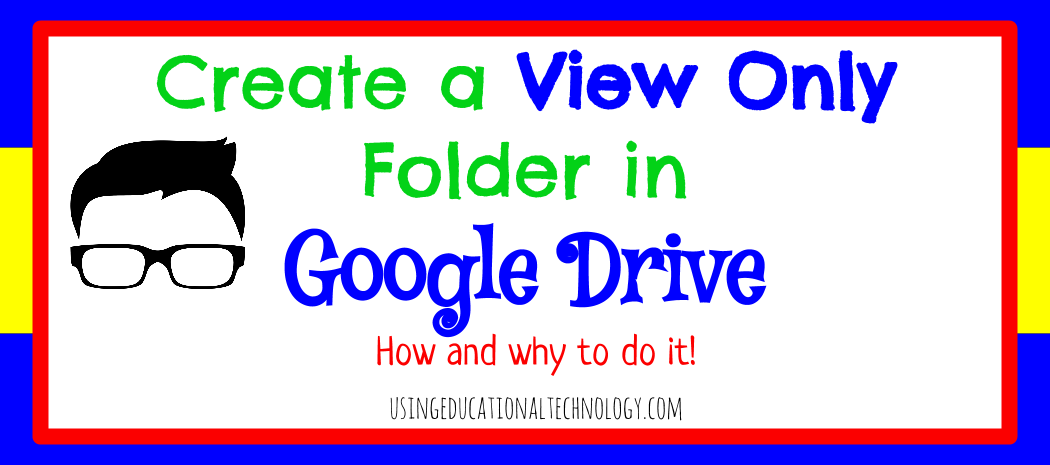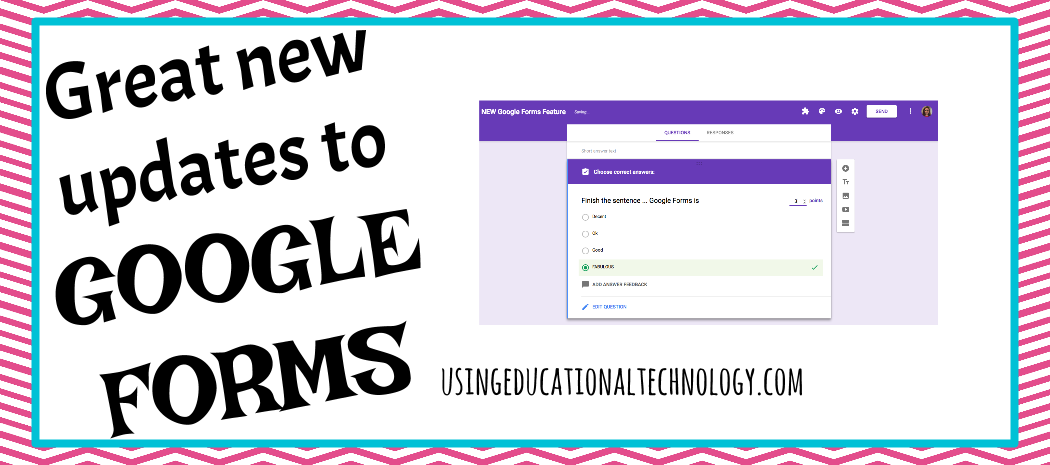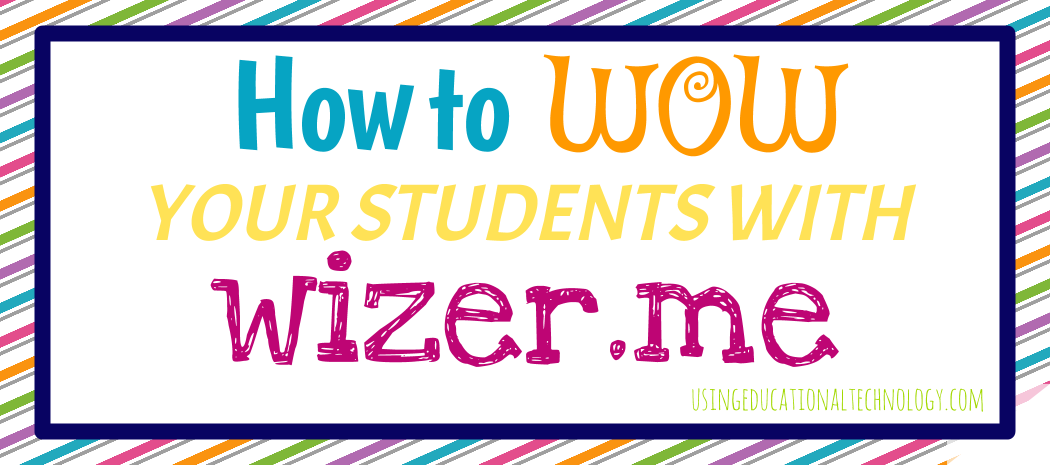Google Drive is a FANTASTIC tool for teachers and students. It seems more and more classrooms are jumping on the Google bandwagon - to the benefit of everyone! A great feature of Google Drive is organization through folders. I love folders. I love color-coding folders. I love sharing folders. I love love love folders! In case you haven't noticed ... I'm a bit of a Google Drive nut :) I also ... Read More about How to Create a “View Only” Folder in Google Drive
Legal Information
Padlet Backpack – Great Premium Tool for Schools!
Hello! I hope your "summer off" is "off" to a great start! Hopefully, you've noticed my love for Padlet. It's pretty great :) I've recently started my free trial of Padlet Backpack - Padlet's premium tool for schools. Check it out! I've written before about the endless possibilities of Padlet in the classroom. The collaboration space created by Padlet is simply fantastic and is a HUGE benefit ... Read More about Padlet Backpack – Great Premium Tool for Schools!
NEW “Quiz” Feature Google Forms Addition
Google Forms has gotten even more fabulous! After glancing through an EdSurge article today that debuted some new Google tricks, I had to cut short my afternoon nap (I was REALLY excited) to play with these new features! Teachers have had the ability to create quizzes with Google Forms for quite some time ... using the Sheets Add-on, Flubaroo. This new addition, however, is a Google Forms ... Read More about NEW “Quiz” Feature Google Forms Addition
Google Chrome eCourse GIVEAWAY!
Hello from Missouri, the land of extreme heat! I know 90+ degree weather may not be something to complain about it today's society, but it's just really hot! Enough complaining, though ... it's time for a giveaway!! Earlier this month, I asked my Twitter and Facebook followers to share what they would like to win from a Teaching with Technology giveaway. The resounding response? My Google Chrome ... Read More about Google Chrome eCourse GIVEAWAY!
Use Wizer.Me to Create AWESOME Interactive Worksheets!
I stumbled upon wizer.me earlier this year, and immediately put it on my "to-check-out" list. I typically steer away from "worksheets," and try to create interactive activities where my students can apply knowledge of course content. To do this, I create "modules," which are really just assignment bundles, that I digitally assign my students through Google Classroom. Lately, I've been thinking ... Read More about Use Wizer.Me to Create AWESOME Interactive Worksheets!