Happy Monday, all! To my American friends, I hope you enjoyed a fabulous Fourth of July! To my friends from other parts of the world, I hope you had a fantastic weekend! Does it seem like the summer is flying by? Maybe it’s because we took a vacation earlier than usual this year (our first trip to Disney was AH-MAZING!), or maybe it’s because June was packed with teaching summer school, presenting at and attending workshops and conferences, and serving on a committee that reviewed assessment questions for our state education agency (is it weird that I absolutely LOVE evaluating assessment questions, reviewing them for bias and ensuring that they connect to the standards?!) Whatever the reason, we’re officially past the Fourth of July which has always been the unofficial beginning of the end of summer for me! While I’m starting to restart my brain, making plans, and organizing ideas for the new school year, I wanted to share a great tip I presented to a group of teachers last month — Google Classroom Filing Cabinets! Here’s the idea…
EXTENDING USE OF GOOGLE CLASSROOM
When I conduct workshops and seminars about the fabulous Google Classroom, I’m often asked what else teachers can do with this tool beyond the assignments, announcements, resources, etc. I absolutely LOVE this question, because it forces me to stretch my thinking about using Classroom, and I love being creative 🙂 In addition to the typical options within Classroom, I create Digital Study Session sections, Extension Classrooms, Collaborative Planbooks, and connect my Classroom sections to my favorite tools like Edpuzzle, Nearpod, and Sutori.
ORGANIZE YOUR FILING CABINET!
Next month, I’ll start my 14th year teaching, which seems absolutely bizarre and impossible. I can tell you with great certainty that I have not cleaned out or organized my filing cabinets in a solid 8 years – because the last time I did so, I was in a weird classroom nesting phase as I was preparing to have our second daughter. So…while my physical filing cabinet may be a hot mess express (putting it kindly!), organizing my DIGITAL filing cabinet in Google Classroom is not only a breeze but is also a HUGE timesaver for me during the year! To get started with your Google Classroom Filing Cabinet, follow these steps:
- Create a new Classroom section. Do NOT add any students!
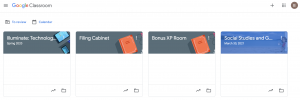
- Name your new Classroom section “Filing Cabinet” or whatever you prefer. Update the header, too by making a copy of this template.
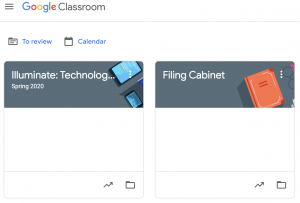
- The goal of this step is to fill your filing cabinet. You can accomplish this in two different ways. If you already have assignments created in existing Classroom sections, simply open your Filing Cabinet, select “create” on the Coursework page, and select “reuse post.” Then, select the Classroom section that houses your desired assignment and select it, then select the assignment you want to add to your Filing Cabinet. On the assignment in your Filing Cabinet, you can make edits, tweaks, and make the assignment exactly what you want. Think of this as your master assignment.
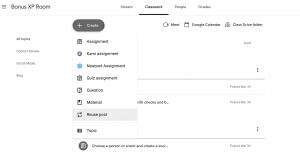
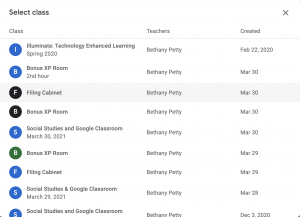
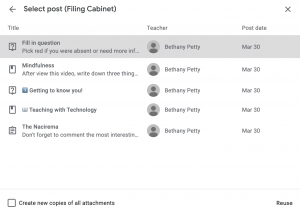
Another option is to create your master assignment in your Filing Cabinet. Create the assignment (announcement, resource, question, etc.), adding files from Drive, links, or videos, and click assign. Since you don’t have any students in your Filing Cabinet (sounds weird to say, right? 🤣) your students won’t receive the assignment.Be sure to utilize the Topics feature to organize your Filing Cabinet! Think of how you would use file folders in your physical cabinet.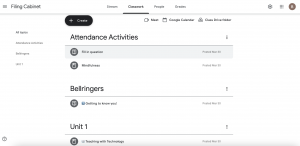
- When you want to create an assignment for your students, you’ll follow the same pattern as the first option on Step 3! Simply click “create” on the Coursework stream in the Classroom section that you’re working in and select “reuse post.” Then, choose the Filing Cabinet from the list of classes. Next, choose the assignment (question, post, material, etc.) you want to share and click reuse. Then, you can edit your assignment to fit the needs of your class.
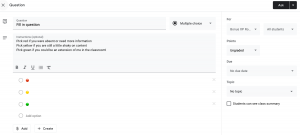
That’s it! Easy as pie, right? I’m thinking of creating a tip sheet for this process … sound interesting?
What are your favorite “advanced” or “outside the box” uses of Classroom? I’d love to hear your ideas!

I use Google Classroom for daily messages that the secretary puts out for absences, lunch, and other important items. I’m addition, I use it to house all Title 1 related items for staff, and as a Professional Learning Hub.
My name is Julie and I teach 3rd grade science and social studies. I use Google Classroom in a very similar way. But, what I do is create one class for every science and social studies topic I teach. I then create topics within each Google Classroom. I use the following as topics: curriculum maps and pacing guides, objectives, instructional materials, vocabulary, assessments, additional materials (videos, games, virtual rooms or virtual field trips). I can then easily access by grading period and topic all of my materials for that particular unit in one Google Classroom.
Thanks for sharing this idea Bethany. I am a history and social science teacher in Canada. I will certainly be using your method this coming school year.
This is such a great idea! This will be such a time-saver over recreating assignments each year. The filing cabinet could also be a place to save student examples for future years without having to hunt through tons of old assignments.